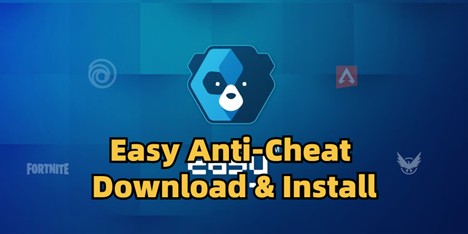Need to install Easy Anti-Cheat but are unsure of its system requirements? Perhaps you don’t know how to download or install Easy Anti-Cheat on your computer? A lot of gamers face problems in installing or operating EAC for their preferred games. This 2025 guide will be your one-stop resource, explaining what Easy Anti-Cheat is, what you need to run it, and how to download and install it. We’ll also share some troubleshooting tips to eradicate frequent EAC errors you might face!
What is Easy Anti-Cheat and its System Requirements?
So, what is Easy Anti-Cheat, and what do you need to download and install it on a Windows/Mac/Linux system? Epic Games has created Easy Anti-Cheat (EAC) as a tool that can prevent cheating in many online games. It operates on a deeper system level and monitors programs or hacks that attempt to impede the gameplay.
Blocking unauthorized software helps keep matches fair. EAC is applied to such popular games as Fortnite, Apex Legends, and Elden Ring. In order to download Easy Anti-Cheat on PC, the following system requirements are needed:
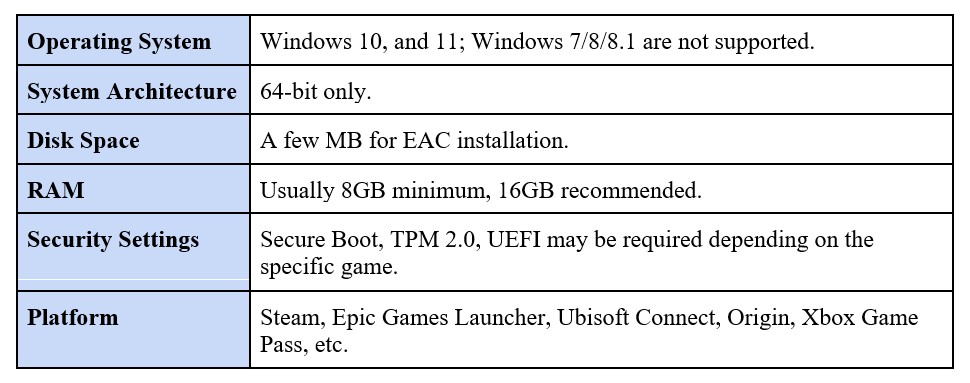
Easy Anti-Cheat Download and Install Guide
You can download and install Easy Anti-Cheat in two ways: auto and manual. Here’s a detailed explanation of both methods:
Method 1: Download Easy Anti-Cheat Automatically
Easy Anti-Cheat (EAC) comes bundled with games from platforms like Steam, Ubisoft Connect, and Epic Games. When you install a game’s setup, you get the Easy Anti-Cheat download on PC, which installs automatically in the background. So you don’t need to do anything extra. If Easy Anti-Cheat is not installed or launches properly, reinstalling the game often troubleshoots the issue. Here’s how to get the Easy Anti-Cheat download for a Steam game or an Epic Launcher game:
- Step 1: Start a game from Epic Launcher or Steam. You’ll be asked to install or update EAC. Just click “Yes” or “Allow.’
- Step 2: Easy Anti-Cheat download for Fortnite or any other game from Steam will start with the game and stop when you close it.
Method 2: Download Easy Anti-Cheat Files Manually
If Easy Anti-Cheat is not installed, or the prompt doesn’t appear, then you can manually get the Easy Anti-Cheat download for the Steam game. Or you can get it for any other Epic Launcher game. Here’s how to do that:
For Epic Launcher Game:
Here’s how to get the Easy Anti-Cheat download for Fortnite or any other game from Epic Launcher and install it on your computer:
- Step 1: Head to “C:\Program Files (x86)\EasyAntiCheat_EOS” or your game’s install folder, for example, (C:\Program Files\Epic Games\Fortnite FortniteGame\Binaries\Win64\EasyAntiCheat).
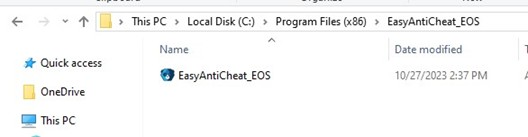
- Step 2: Then, right-click “EasyAntiCheat_EOS_Setup.exe to get the Easy Anti-Cheat download for Fortnite or any other game from Epic Launcher.
- Step 3: Tap “Create Shortcut” (don’t drag it to the desktop). Right-click the shortcut. Next, choose “Properties.”
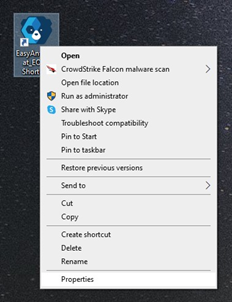
- Step 3: In the “Target” field, add “install prod-fn” at the end.
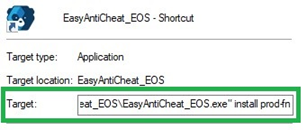
- Step 4: Double-click the shortcut to install EAC (runs silently, no window). Start the “Epic Games Launcher.” Then, start Fortnite or any other game.
For Steam Games
Here’s how to get an Easy Anti-Cheat download for a Steam game on your computer:
- Step 1: Open “Steam.” Then, head to “Library.” Right-click the game you want to play.
- Step 2: Next, choose “Manage.” After this tap “Browse local files.”
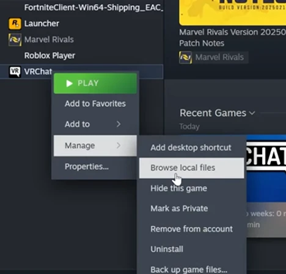
- Step 3: Open the “EasyAntiCheat” folder in the game directory. Execute “easyanticheat_setup.exe.”
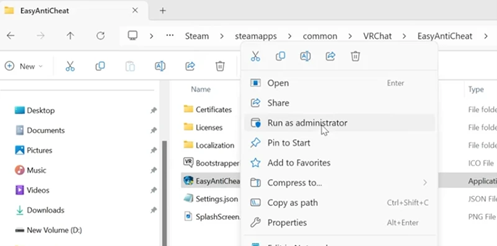
- Step 4: Pick the game from the list. Select “Install” or “Repair” when asked to install Easy Anti-Cheat on your computer.
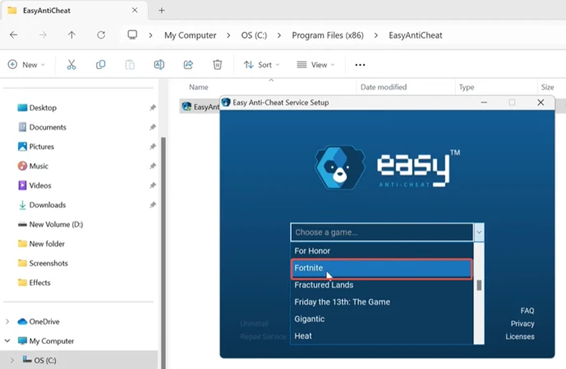
How to Fix Easy Anti-Cheat Download and Install Errors?
If Easy Anti-Cheat is not installed or you’re unable to get the Easy Anti-Cheat download on PC, here are some troubleshooting tips:
Backup and Protect Your Game Files
First, back up and protect your game files before applying any solution to fix any Easy Anti-Cheat install or download error. EAC malfunction can sometimes cause crashes, blue screens, or file corruption. Therefore, it is important to save your valuable game and system files with a backup and restore file utility such as 4DDiG Partition Manager. It enables you to make a safe backup within a few clicks. Plus, it can show you at a glance whether or not your PC is upgradeable and can bypass any Windows 11 requirements.
Follow the instructions below to back up your game files with this backup tool:
- Step 1: Open the 4DDiG backup tool on your computer. Then, tap “Backup.”
- Step 2: Choose “File Backup.” Pick the game files or data you want to back up. Hit “Next.”
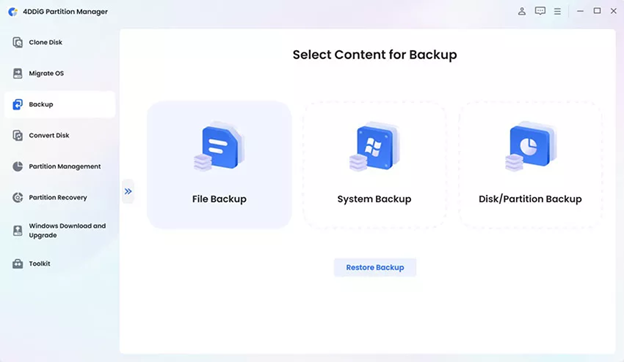
- Step 3: Select a save location. Then, adjust compression or auto shut-down settings if needed. Hit “Start.”
- Step 4: Wait for the backup to finish. When you want to restore the game files and data, click “Backup” on the tool. Tap “Restore Backup.”
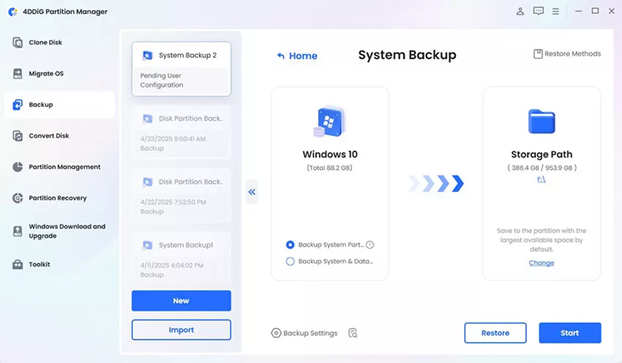
Common Issues and Solutions
The EAC might not function, crash, or not install. Here are the frequent errors that EAC displays, their causes, and how you can fix them:
Error 1: Easy Anti-Cheat Crashing PC or BSOD
PC crashes or shows a BSOD when starting an EAC game, usually a system-level issue.
Causes:
- Outdated drivers are conflicting with EAC.
- Windows security features, like Memory Integrity (Core Isolation), are interfering with EAC.
Solutions:
- Update Windows and all drivers.
- Switch off Memory Integrity in Windows.
Error 2: Easy Anti-Cheat Error 30005 (CreateFile Failed with 32)
This happens when EAC can’t create or access a needed system file, stopping the game from starting.
Causes:
- Corrupted or locked EasyAntiCheat.sys.
- Antivirus blocking EAC, or wrong permissions, or file conflicts.
Solutions:
- Delete EasyAntiCheat.sys.
- Add EAC to antivirus exceptions.
- Run EAC setup as admin.
Error 3: EAC Game Security Violation Detected
EAC found unapproved changes in the game or other software running on your PC.
Causes:
- Cheats, illegal game mods, macros.
- Overlays or background apps are causing false positives.
Solutions:
- Remove cheats, macros, or unauthorized software.
- Reinstall the game and EAC.
Error 4: Launch Error – Easy Anti-Cheat Not Installed
Game can’t find the EAC files needed to start.
Causes:
- EAC installation failed or is incomplete.
- Files deleted by antivirus or cleanup tools.
Solutions:
- Reinstall EAC with easyanticheat_setup.exe.
- Repair the game to restore missing files.
Error 5: EAC Won’t Open or Setup Fails
EAC installer won’t run or crashes, sometimes showing “unknown file version.”
Causes:
- VPNs, overlays, or system tools interfering with EAC.
- Corrupted setup files or no admin rights.
Solutions:
- Close conflicting apps (VPNs, overlays, optimizers).
- Run easyanticheat_eos_setup.exe as admin.
Easy Anti-Cheat Download and Install FAQs
Q1: How to install Easy Anti-Cheat in Fortnite?
Easy Anti-Cheat Fortnite automatically installs with the game via Epic Games Launcher.
Q2: Is EasyAntiCheat safe for PC?
Yes, Easy Anti-Cheat is safe. It operates at the kernel level to prevent cheating. However, it functions only when the game is in progress. The tool is popular in such games as Fortnite and is not risky when downloaded through official channels.
Q3: Where does Easy Anti-Cheat get installed?
Easy Anti-Cheat can be found at C:\Program Files (x86)EasyAntiCheat_EOS. However, when the game is installed somewhere other than the default location, the EAC files will be found in the folder of the game as EasyAntiCheat_EOS.
Q4: Do I need to install Easy Anti-Cheat?
Yes, Easy Anti-Cheat must be employed to play Fortnite and other supported games. Otherwise, the game will ask you to install EAC once you want to play online.
Final Words
If you were wondering, “What is Easy Anti-Cheat,” and how you can download and install Easy Anti-Cheat on your computer, hopefully we’ve answered to your satisfaction. It’s a tool that keeps online games like Fortnite, Apex Legends, and Elden Ring fair by blocking cheats. The Easy Anti-Cheat (EAC) usually installs with the game. If it doesn’t, you can manually install it. However, EAC errors can materialize from missing files or software conflicts. A majority of these issues are resolved by updating your system, reinstalling EAC, or repairing the game. But EAC crashes can result in data losses, and as a precaution, a backup utility such as 4DDiG Partition Manager is a clever method of securing a backup for your game files.